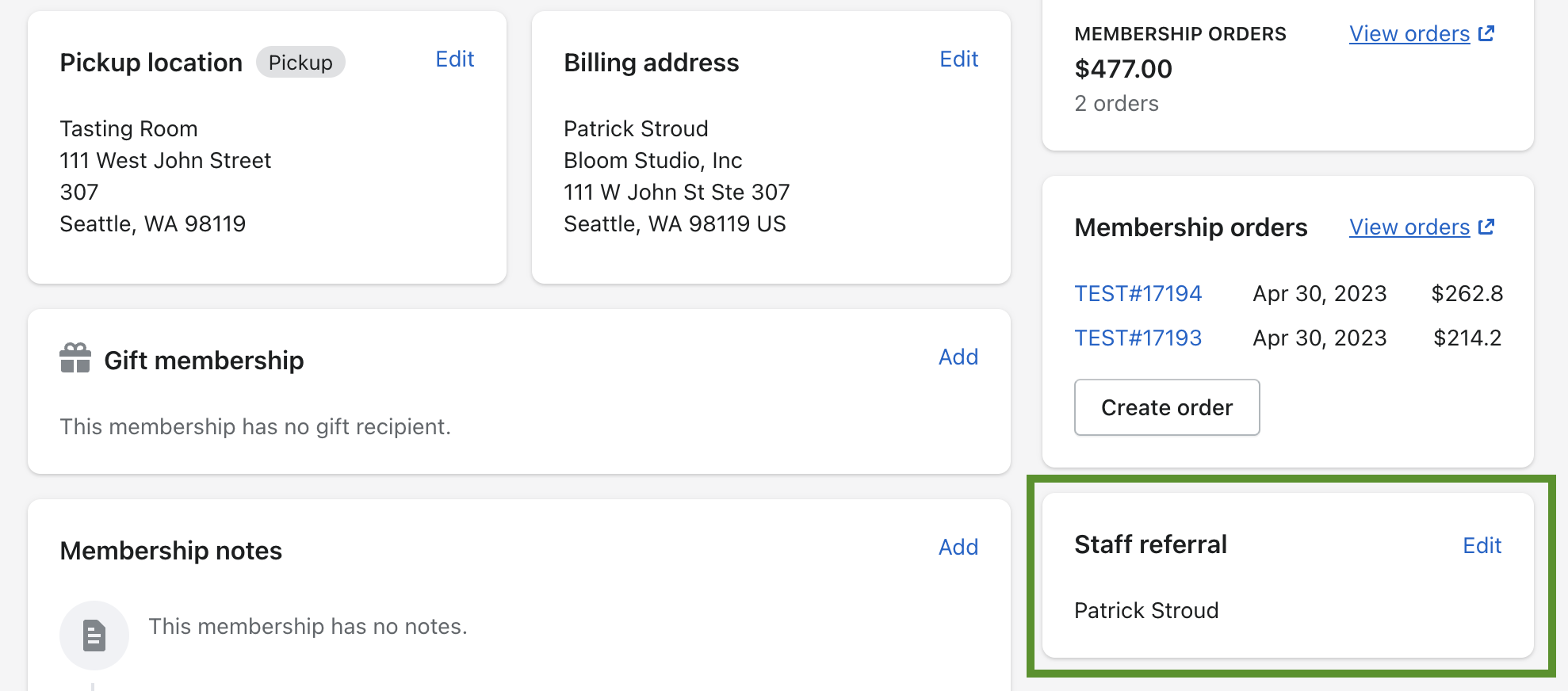Settings
Staff users
Add your staff users to attribute them to orders created by Bloom Commerce.
Updated 1 week ago
When creating draft orders in Shopify, you can use our Pay with saved credit card feature. When you use a saved card on a draft order, the Shopify user isn't automatically attributed to that order. You can add your users to Settings so those users can be associated.
Video tutorial
Add users to settings
Go to Bloom Commerce/Settings/General
Scroll down to Staff users
Add your staff users in JSON format where the key is the name of the user and the value is the user ID. Make sure the last item in the list does not have a comma at the end, like this example:
{"Username One" : "1234567890","Username Two" : "2345678901"}
NOTE: The user ID is found on user URL in Shopify/Settings/Users & permissions. Click on a user to edit their permissions. The URL that loads will look like this and the user ID is the number at the end of the URL:
https://admin.shopify.com/store/yourshopdomain/settings/account/82136380482Save settings
Create a draft order and use the Pay with saved credit card:
Create a draft order in Shopify and save the order
Under More actions select Pay with saved credit card
Select the user you'd like to attribute to the order
Click Use card and process the order
View Sales reports
Open Shopify Reports in the Analytics section
Create a report that uses the Staff user fields
Notice the proper staff attribution on all orders created using Pay with saved credit cards.
Relating staff members to memberships
When creating club orders for members, it is common that staff members need to be associated with those memberships for reporting or commission-based payments. Relating a staff member to a membership is simple.
Find the membership in Bloom Commerce and make sure you're in the Edit view.
Scroll down to the bottom right where there is a Staff Referral section
Click Edit and select the staff member you want to relate to all future orders created during batching