Membership Levels
Offering Members Additional Options
With Bloom, let your club members select additional products for their next shipment.
Updated 1 week ago
In this article
What are additional options?
In a wine club, it's not uncommon that your customers might want a little something extra in their club shipment. Bloom's Additional Options make it easy for customers to add extra wine to their shipments, increasing your revenue in the process. Bloom helps you define the options—so you retain all of the control, without the time or effort of taking orders over the phone. Just set up collections for members to choose from, then select the products and quantities you want to offer as additions to your standard release offering.
Getting started with Collections
Additional options belong to club levels, not club releases. This means all members of a club level will see the same thing, even if they get different releases.
Note: If a member selects additions, Bloom will process the additions on their next shipment. If the member wants to select additions for their next shipment after that, however, they will need to select them again.
The first step in adding additional options is deciding what to offer—this is where Shopify's Collections come in. Collections are a powerful feature for grouping products. You can even define specific criteria and let Shopify update the collection automatically.
We use collections to offer you flexibility, and to simplify the process in case you have a large product catalog. For example: a club level for only red wines could have an "Estate Red Wines" collection to narrow down your selection. For more details, review Shopify's help articles for automated collections and manual collections. There are almost limitless possibilities here, so feel free to contact us if you aren't sure—we're happy to help you leverage Shopify's powerful ecosystem to fit your needs.
Adding additional options
Bloom provides a quick, easy way to add these options to your club levels:
Navigate to the clubs tab in Bloom. Pick the wine club level that you want to add additional options to.
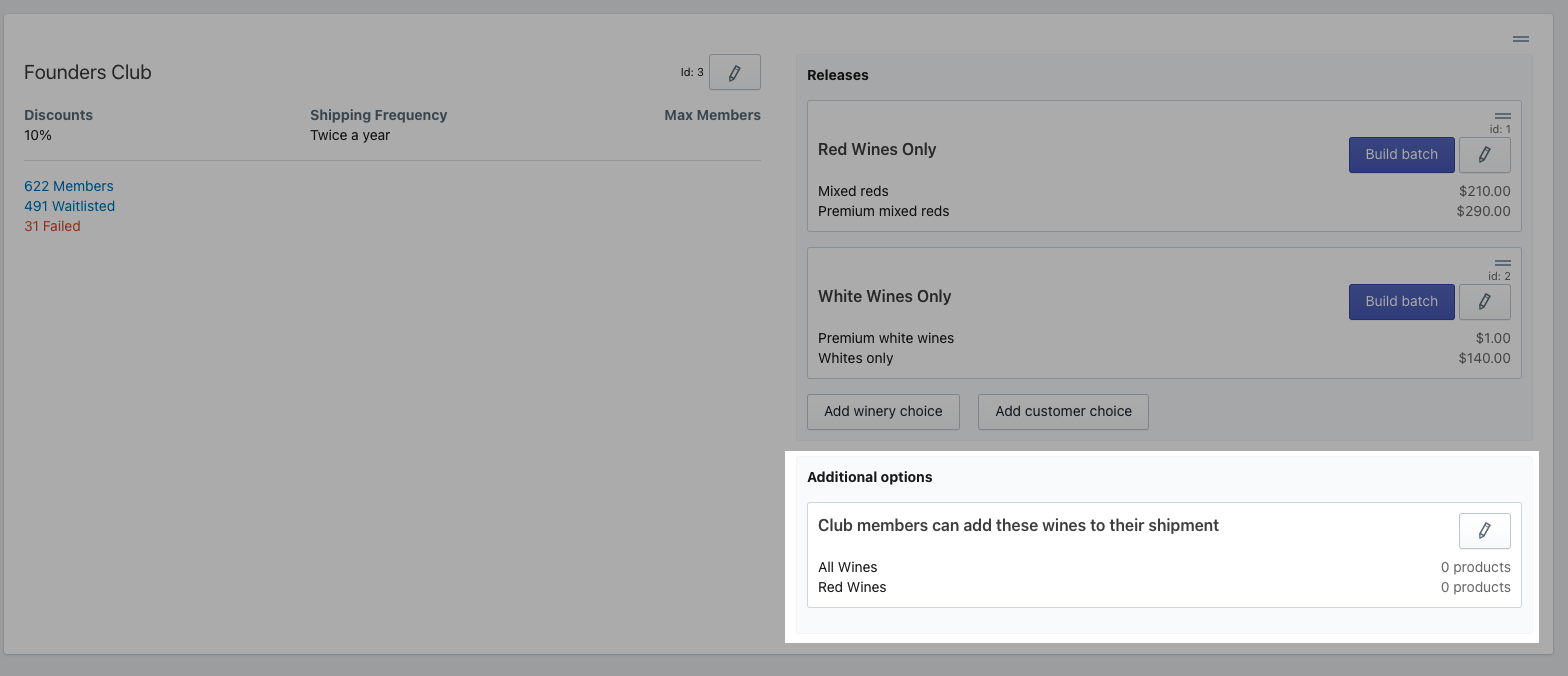
Under the Releases section, click the Add options button within the Additional options section.
Give your additional options a heading and an introduction—members will see this when they log in.
Finally, click the Add collection button in the last section to pick which collections to offer.
Next, select the individual products that members may add, as well as the allowed minimum and maximum quantities for each product.
Once you are done, click the Save button.
Now, the products you selected will appear on the My Membership view for members of that club level
As long as you offer additional options on your club levels, your members can add extra wine to their shipments anytime—nice.

