Memberships
Membership status
Current, Waitlisted, On hold, or Cancelled memberships.
Last updated on 06 Nov, 2025
Bloom provides the ability for admins to change the status of a membership. They are mutually exclusive, meaning you can’t have a membership with multiple statuses. Changing a membership status allows admins to control what memberships can be batched if gifts are processed and shipped, and what memberships receive benefits. You can easily switch a membership between status, even changing a canceled membership back to a current status.
Update the status of a membership
In Bloom, navigate to the Members tab and find the membership you’d like to update.
Click on the membership status
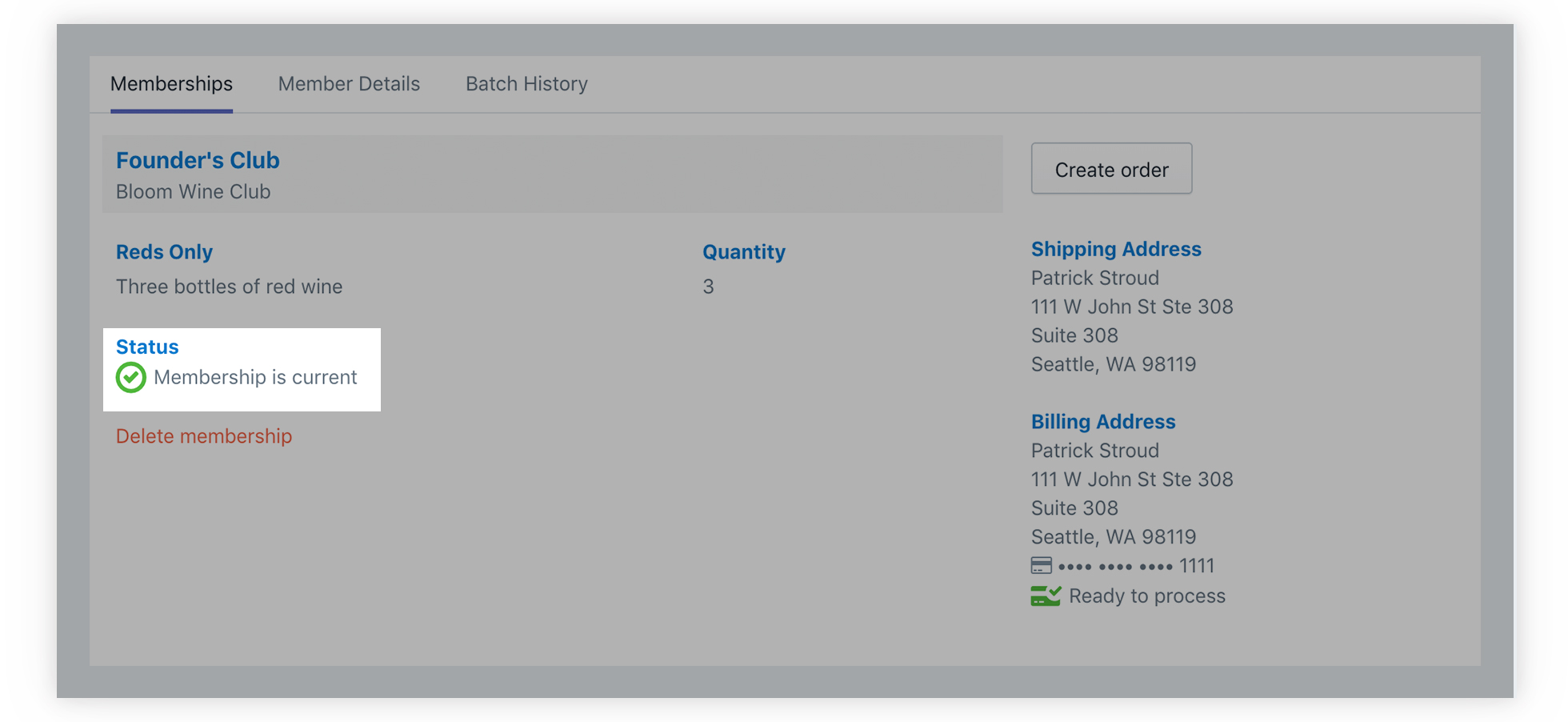
The status window will open. Select the desired status, add start/end dates or reason for cancellation.
Click save.
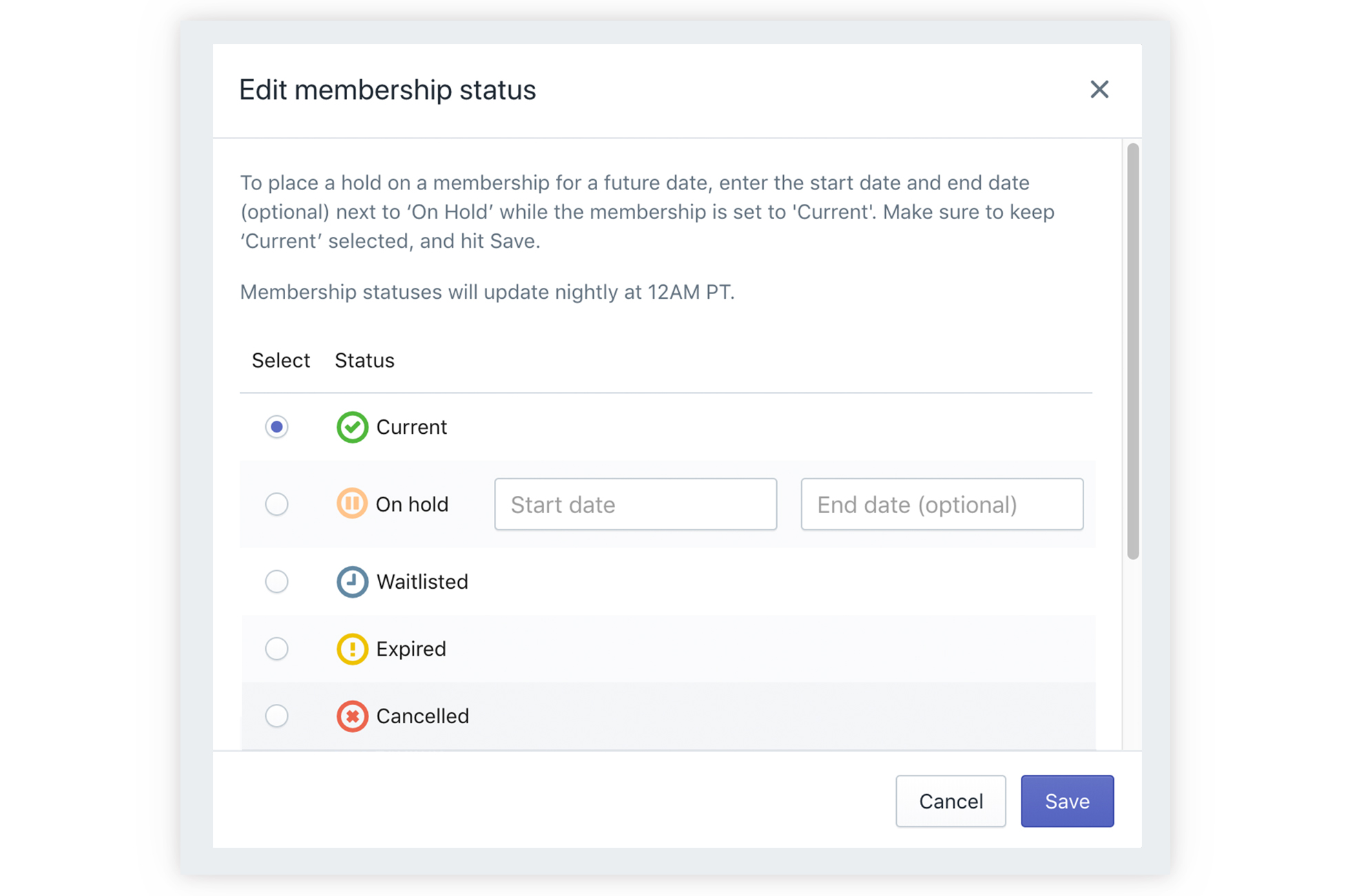
Bloom has six membership status:
Current: The membership is active and not one of the other statuses below
On hold: Controlled by start and end dates, on-hold memberships can’t be batched, and but will receive discounts on orders.
Waitlisted: Memberships that are waitlisted won't receive discounts, and also can’t be batched
Expired: These are gift memberships that have expired and will no longer receive gift shipments
Cancelled: The membership has been cancelled. You can add a reason when cancelling the membership.
Pending: This is a partial membership that is missing the initial release selection or billing information.
To place a current membership on hold on a date in the future, keep the membership on the Current status, but add a start date (and end date if you want) for when the membership should go on hold. Then, at midnight on the start date, the membership will automatically be switched to On Hold. Similarly, if an end date is added the membership will switch to Current at midnight, on the end date listed.

