Settings
Updated 1 week ago
There are a few different settings you can apply to email notifications that will give you control over the design of your emails, what emails are automatically sent to members and the text of the emails.
Access email settings by clicking the Settings tab in Bloom.
Once the page loads, scroll down to Email Settings. There you can manage email settings for:
Membership Creation
Add to Waiting List
Removed From Waiting List
Successful Payment
Failed Payment
Member Account
MailChimp Integration
Integrate with MailChimp

MailChimp Integration: You can connect Bloom to a MailChimp list that you use for marketing to your Wine Club members. Don't confuse this with the list you may be syncing with Shopify. This integration adds very specific wine club groups and fields to your MailChimp list so you can segment your campaigns by club or if the member is new.
Click the Connect to MailChimp button
Log into your MailChimp account
Select the Wine Club list you want to sync with Bloom
It will take several minutes to update your list. Be patient. Large lists can take even longer.
Once connected, each time a new member is added or an existing member is updated, their MailChimp record will also be updated.
Customize Email Design

Email Logo and Button Color: You can add your winery logo to emails and update the call-to-action button color.
Add a Logo: Click the Upload button and select the logo you'd like to use on your emails. It's recommended to use a logo no larger than 200 x 200 pixels in size.
Delete a Logo: To replace a logo, click the white Remove button, then upload a new logo.
Brand Color: Add a HEX value for the color you'd like to use for your call-to-action button on email notifications. Check your Shopify theme for common colors, your use this color picker.
Turn Notifications On & Off
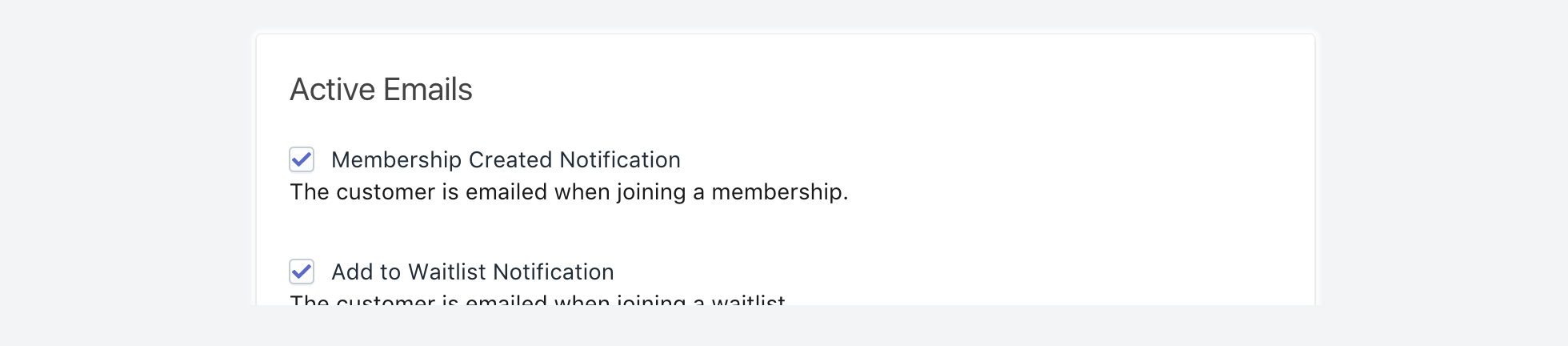
Email Notifications: Select what emails you'd like to send to your members.
Successful Payment Notification: Check this option if you want your members to automatically receive emails when their memberships process successfully.
Failed Payment Notification: Check this option if you want your members to automatically receive emails when their payments fail to process successfully. Note orders are not created when payments fail.
Customize Email Text

Email Notification Text: Change the text for each email notification that may be sent to your members. Remember to check this text before you process orders. You may want to include special dates, or messages specific to those notifications.

