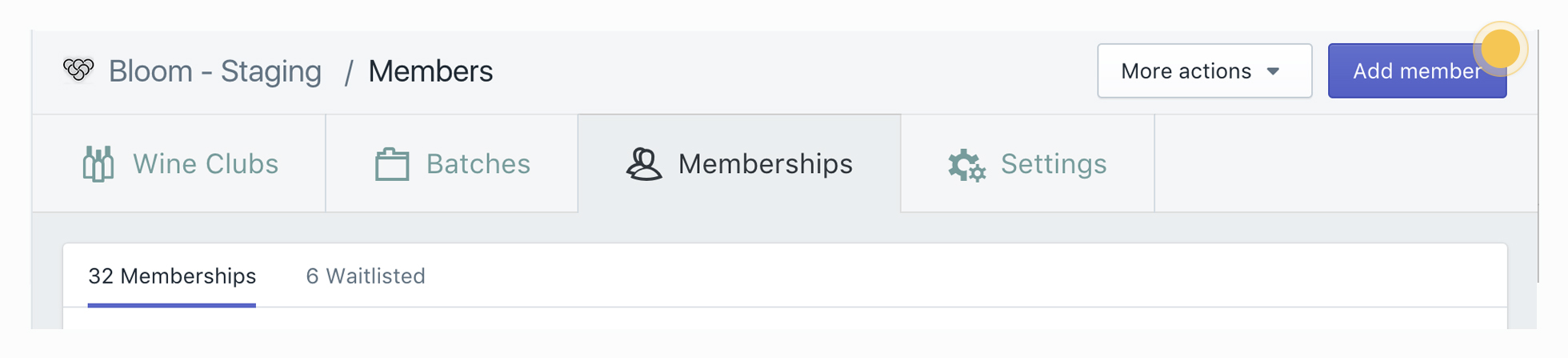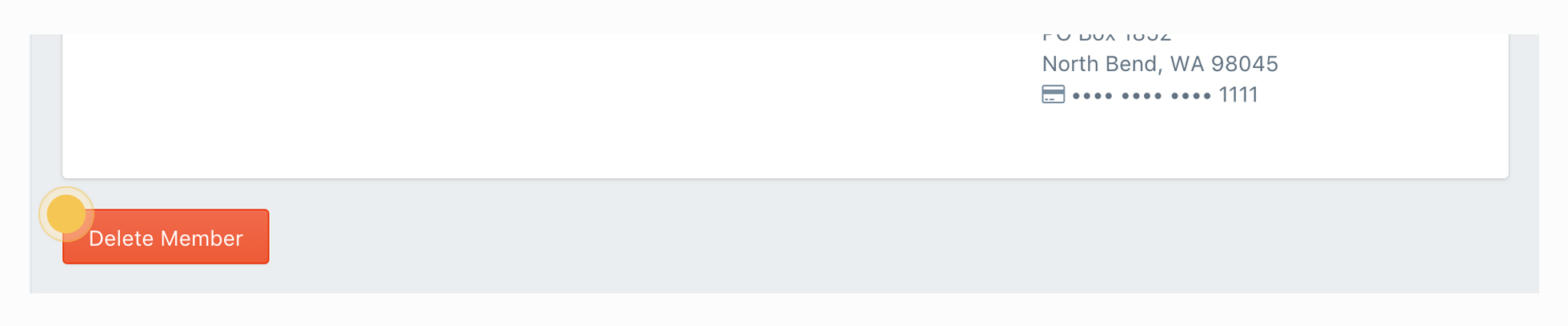Members can add their own memberships using the website. There are times when winery owners need to add new memberships through Bloom. One example is if a customer in a tasting room wants to join. You can use Bloom to add them.
The difference between a customer and a member: Customers are people who have purchased something through your website. They can be someone who came to your site and purchased a bottle of wine. If they just sign up for your newsletter, they are added as a customer to Shopify. Members are customers who belong to a wine club. So, when a new member signs up they will become customers and have a customer record in Shopify. If you delete a member in Blom, their customer account will not be deleted.
Add a Membership for a New Customer.
- Log in: Then, go to the Memberships tab
- Add a Member: Click the Add member button in the upper right hand corner. The member (person) must be created first because a member has the membership
- Member Info: The first step is to add member info and any notes that you may need to include. When you save the member info, a new customer is created in Shopify
- Membership Level: Next select the level the member is joining
- Choose Wines: Select the wine option the member would like to receive
- Shipping options: Select pick-up for ship. If the member would like to pick up, select the pick-up location. If they want it shipped, add a valid shipping address and related phone number
- Billing info: Finally, add billing address, phone number, and valid credit card
Add a Membership for an Existing Customer.
This is also how you'd edit an existing membership.- Log in: Then, go to the Memberships tab
- Find the Member: Search or filter the list to find the member you want to add a membership for
- Add a Membership: Click the More actions button in the upper right hand corner, then select Add membership from the dropdown, to add a new membership for that member. Follow steps 3-7 above to complete adding the new membership
Delete a membership.
Deleting a membership will not delete the member, but the membership they signed up for. To also delete the member, see below.- Log in: Then, go to the Memberships tab
- Find the Member: Search or filter the list to find the member you want to delete and click their name.
- Delete the membership: When the page loads, scroll down to the status section of the club level you want to delete, and click the Delete Membership link. Type 'DELETE' in the dialog and the membership will be deleted.
Delete a member.
Deleting a member will delete their related memberships but will NOT delete their customer record in Shopify.- Log in: Then, go to the Memberships tab
- Find the Member: Search or filter the list to find the member you want to delete and click their name.
- Delete the member: When the page loads, scroll down the bottom of the page and click the Delete Member button. Type 'DELETE' in the dialog and the member will be deleted.
Note: you cannot delete a member if they are in a current batch.