Integrations
Compliance checks with ShipCompliant
Learn how Bloom uses ShipCompliant to enable seamless compliance checks on your orders.
Updated 1 week ago
In this article
How Bloom checks orders
Each time your Shopify store receives an order, the Bloom app sends that information to ShipCompliant. If the order is compliant, the Bloom app will:
Note ShipCompliant's response that the order is compliant in the order's Notes
Mark the order as compliant under Additional Details
Tag the order with "SHIPCOMPLIANT-YES," so it's searchable by you
Synchronize the order to ShipCompliant
If the order is not compliant, the Bloom app will:
Note ShipCompliant's response in the order notes
Mark the order as non-compliant in Additional Details
Tag the order with "SHIPCOMPLIANT-NO"
Not synchronize the order to ShipCompliant
See the difference between a compliant and non-compliant order below:
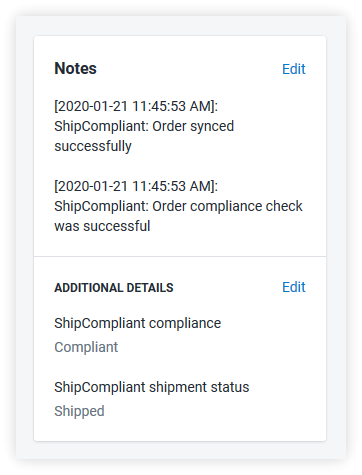
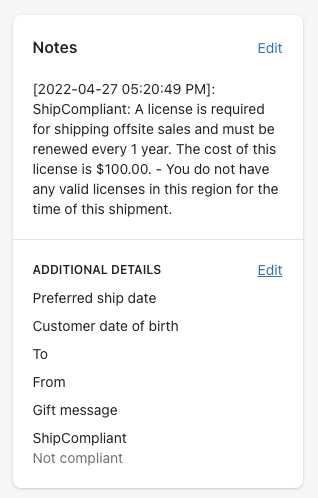
Rechecking compliance
If an order is non-compliant and you fix it, add the tag "Recheck compliance" to the order. The Bloom app will remove the tag after re-checking the order and updating its status.
Learn more about rechecking compliance on existing orders
Finding non-compliant orders
To see orders which failed compliance checks, navigate to your Orders in Shopify. Next, filter your orders by the tag "SHIPCOMPLIANT-NO." To save this search, click the Save filters button. Now you can check for non-compliant orders with one click—sweet!

