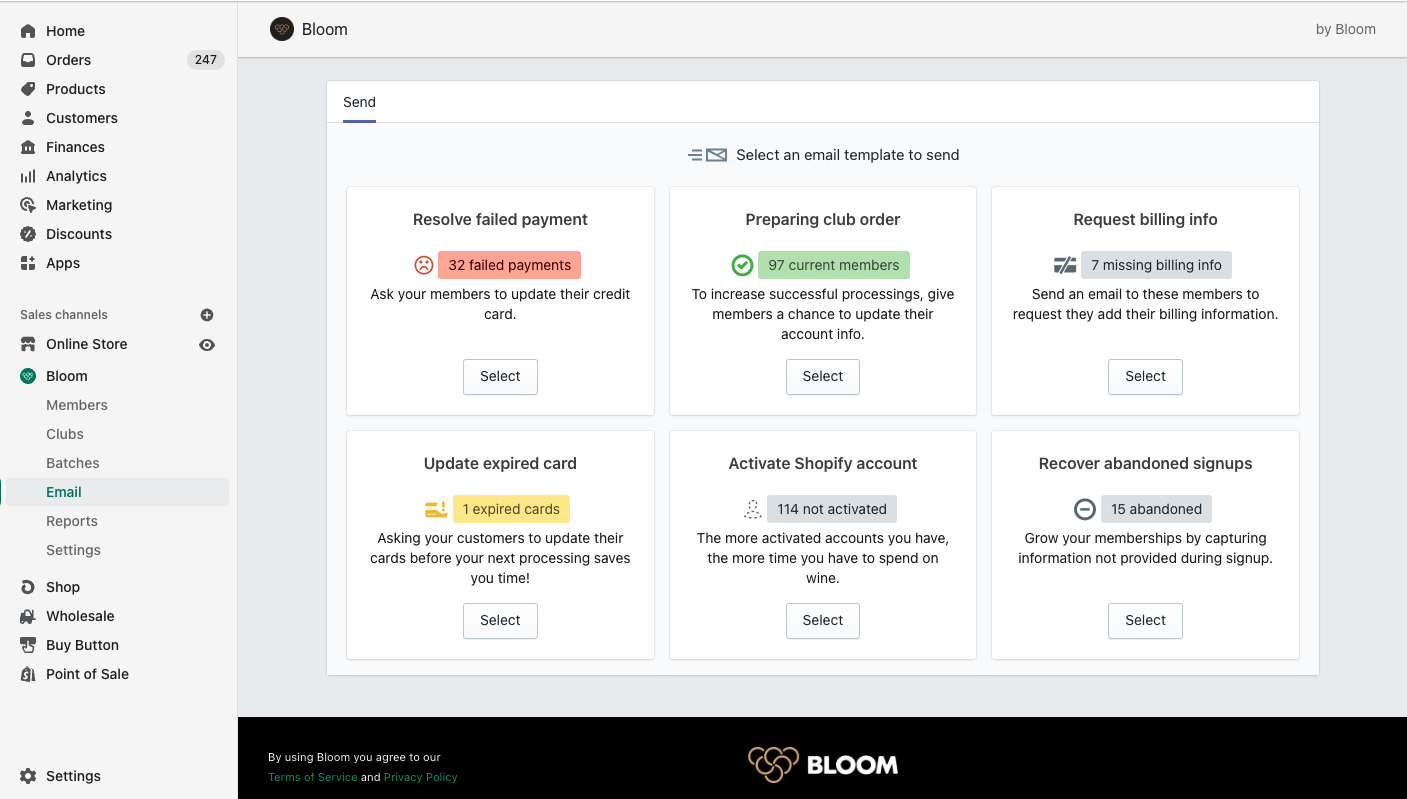Bloom comes with built-in email templates that allow you to proactively communicate with your members as efficiently as possible. Access Bloom emails simply by clicking the Email tab in Bloom's main navigation.
In this article
Understanding types of templates
There are six types of email templates that Bloom offers. Each template has a specific function that is detailed on the main email screen in Bloom. Below is an explanation of each and how it can be used.
- Resolve failed payment: This email template helps you follow up on any payments that failed to process.
- Preparing club order: Using this email template, you can remind your current members to update their info before you run your batch—reducing the chance that you'll have to use the first template. Nice.
- Request billing info: For members who don't have any billing information. It is common that memberships are missing billing information when data is migrated from another system, or if the member never added their billing info during signup.
- Update expired card: An expired credit card is a problem waiting to happen, but an avoidable one. Singling these members out is a good way to reduce the number of failed payments.
- Activate Shopify account: Members who don't have a Shopify account can't log in to your website, and take advantage of features like Additional Options that help you make more sales. Logging in also provides members access to their order history and saved addresses.
- Recover abandoned signups: Use this template to get in touch with potential members who didn't finish signing up for your wine club.
Using a template
To send out an email using one of the templates:
- Click the Select button on the template you want to use.
- On the next screen, the Bloom app will ask you to filter your recipients.
- How it asks you to filter them depends on which template you select.
- The "Resolve failed payment" template, for example, will ask you to filter based on batches, since club payments occur during the batching process.
- Other templates, like "Activate Shopify account," will not ask you to filter at all—it will jump to selecting individual members.
- After you select a filter, Bloom will prompt you to select all or some of the potential recipients. Here is where you can scan the list for anyone you may want to contact differently, or not at all.
- Finally, you can edit the supplied message template to personalize it to you or your members. These templates have limited functionality but you can copy in a customized email template.
- Once you are ready to send the email, click the Send email button at the bottom of the screen.
Note: These emails are designed to be a call to action not marketing. The templates are not full feature email campaign builders.